
National Association of Retired Police Officers - (CARDIFF BRANCH)
Of Service - To Those Who Served




CLICKING ON THE TEXT BELOW WILL START THE THIN BLUE LINE VIDEO FROM YOU TUBE
TECHNOLOGY ISSUES


This page has been created to provide a location for our members to find details about useful IT related items which may help them. It is not solely restricted to advice on computers . Details found here will include advice on all forms of technology which we hope will be of benefit to all.
If you have any IT tips / tricks or advice which might be of benefit to the members please email them to the webmaster for inclusion here:
NEW SITE SIGN UP / LOGIN SCREEN
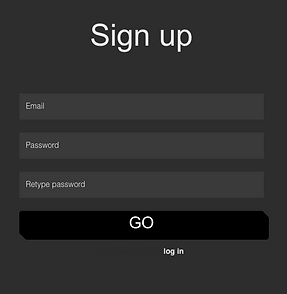
Just in case you had not noticed, when you wish to LOGIN to the members only area of the site the SIGNUP / LOGIN screen that used to appear, has changed and now looks like the image to the left.
The procedure to LOGIN is still the same click on the white LOG IN button under the main area of the screen and the LOGIN screen appears and you complete it in exactly the same way.
The main reason our suppliers have changed the screen is to make it hopefully more user friendly, but in the background they have added additional security functions as well.
The branch officers, and committee trust that you will find the new screen easy to use etc. if you have any issues / concerns please use the e-mail template on the CONTACT US page and drop the webmaster a message.
OWN A SMART PHONE
IF YES - THEN THIS HAS THE POTENTIAL TO SAVE YOUR's OR SOMEONE ELSE's LIFE

Once again as part of the Branch's continued research and support both to its members, families and friends we often come across items which we believe will be of help and assistance especially in times of an emergency. When it is difficult to obtain the information often required by emergency personnel such doctors, nurses and paramedics. Most people who have smart phones such as an iPhone or similar 'LOCK' the system with a 4 - 6 digit code, fingerprint or facial recognition. Which prevents anyone else accessing your phone. But in an emergency that is really when they need to get access to your relatives etc whose details are stored in the phone.
Well they can if you set your phone up with an app Called 'Medical ID.' You input all the emergecy information you want onto the applications screen, including drugs, allergies, and In Case of Emergency (ICE) contacts
This can be accessed even while the phone is locked by clicking on the emergency options, and then click on the medical id and everything stored on the Medical Id screen.
If you do not have a smart phone, don't panic, you can still CARRY THE CARD. That provides emergency medical advice and contact details together with a list of your more serious illnesses and medications. If you want to carry such a card you can complete one on line, print it and laminate it. It is known from the personal experience of some of our members how beneficial the contents of the card are to medical personnel especially when you are not in a position to answer any questions.
Check out the free cards on http://www.medids.com
ATTENTION HOTMAIL, OUTLOOK, MSN, LIVE email users !!!!!
Are you a branch member whose email provider is one of the above, Then please be aware that our e-bulletins to your accounts are being blocked and bounced by your services providers. This may be as a result of recent security upgrades they have undertaken.
As a result you are not getting our messages and will not be aware of the planning that has gone into the forthcoming St. David's Day, lunch at the Hilton Hotel, Cardiff.
As a first resort we would ask you to create in your email list of contacts one for NARPO Cardiff and copy, and paste the below email address into that entry. PLEASE ENSURE it is copied exactly as written here.cardiff.narpo.adm1n.gmail.com@send.vpcontact.comHopefully this will cure the issue and you will be reunited with our e-bulletins.
AOL EMAILS AND iPAD ISSUES
f you own an iPad and your email service provider is AOL then the article below kindly supplied by Mr Dave A'Herne will be of great interest to you.
CLICK ON IMAGE TO ENLARGE

HEED THE WARNING - BEFORE ITS TOO LATE
The below item has been captured from a Facebook alert and has been placed here for our members benefit and knowledge. On a personal front the webmaster receives on average 4-5 messages asking for this sort of information. The messages appear to be a friendship sort of enquiry, but you don't No1 know the person asking and No2 what their intentions are.
So please take note and keep yourself safe.

NARPO BULLETINS GOING TO SPAM
We have once again started to receive complaints from our members in relation to our e-bulletins going straight to the SPAM / JUNK mail box on arrival at their computers. Unfortunately there is very little that we can do at our end to prevent this occurring. The issue lies within the members internet service providers domain, in relation to the various security settings that they have in place to prevent what appears to be spam mail reaching the members INBOX. To help counter this situation here are a few things our members can put in place which might remedy the situation:
How to Ensure You Always Get Emails From a Sender:
First, add the sender’s email address to your contacts or address book. This tells your email service that you care about a particular sender’s emails. For example, if you always want to receive How-To Geek newsletter emails, add “newsletter@howtogeek.com” to your contacts. If you want to ensure messages from a friend are never sent to spam, add that friend’s email address to your address book instead.
Second, if a message ends up in spam anyway, go into your email client’s spam, select the message you don’t consider spam, and click “Not Spam” (or a similarly labeled button.) Your email client will learn about your preferences as you do this.
our email address is: cardiff.narpo.adm1n@gmail.com
However, here are a few other tips for marking messages as legitimate in Gmail, Outlook, and Yahoo.
Gmail
To preemptively stop a sender’s future messages from getting marked as spam, add that sender to your contacts.
To do this in Gmail, hover your mouse cursor over the sender’s name at the top of the email message. Click “Add to contacts” when the card appears.
Let’s say an email from that sender was already marked as spam. In Gmail, open the email that was sent to spam. If you haven’t removed it from your Spam folder yet, click the “Not Spam” button at the top of the email.
Microsoft Outlook
In the Microsoft Outlook desktop program (not to be confused with Outlook.com, described below), there’s a special option that prevents emails from getting marked as spam. Click the “Junk” button in the Delete section on the ribbon and select “Never Block Sender”.
Outlook.com
Outlook.com considers emails from your contacts to be important, so you can simply add an email address to your contacts. Emails from that sender shouldn’t be marked as spam in the future.
To do this, click an email from that sender and locate the sender’s email address at the top of the email. Hover your mouse cursor over the sender’s name or email address and a pane will appear. Click the “…” menu button and click “Add to Contacts.” Enter whatever information you want for the contact and then click “Save” to add the email address to your contacts.
While Outlook.com will prioritize emails from your contacts, it may still send them to spam if they look unusually spammy. If emails continue getting sent to your spam even after you add the email address to your contacts, you can completely override the spam filter with the “Safe Senders” list.
To do so, click the gear menu at the top right corner of the Outlook.com website and then click “View All Outlook Settings.” Click the “Junk Email” option in the left pane. Add senders to the “Safe senders and domains” list to prevent Outlook from ever sending emails from them to your spam filter.
Yahoo! Mail
In Yahoo! Mail, add a sender to your contacts and its emails won’t get sent to spam in the future.
To do so, open an email from that sender, mouse over the sender’s email address at the top of the email, and click “Add to contacts”. Enter whatever information you want for the contact and click “Save”.
For services and email clients not mentioned here, you can almost always prevent emails from getting sent to spam simply by adding the sender to your address book or contacts.
If your email service has an option to mark as “Not Spam,” “Remove From Spam,” or something similar, you can always click that too. However, it’s generally better to add a sender to your contacts. That’s a clearer signal to your email service that you want to see emails from that sender.
Above information courtesy of www.howtogeek.com
If for any reason you no longer wish to receive the e-bulletin messages, please do not mark them as SPAM. Simply scroll down to the footer area of the bulletin and press unsubscribe. Your details will automatically be deleted from the system. We may however email you to ensure that is indeed your wish, as we have had previous occasions where members have hit the unsubscribe button in error
WHAT 3 WORDS - COULD SAVE YOUR LIFE !!!
No it's not a quiz question its an APP that could possibly save yours or someone's else's life.Many thanks to Roger Duffy for remininding us about it, we published details about this APP a few years ago and it maybe worth while providing the information again.
For details of how this APP can be used to pin point you in an emergency anywhere in the World please click on the link below. The APP is free and with it on your phone just might help you in any emergency where you don't know your exact location.
https://what3words.com/about
I NEVER KNEW THIS !!!!!
